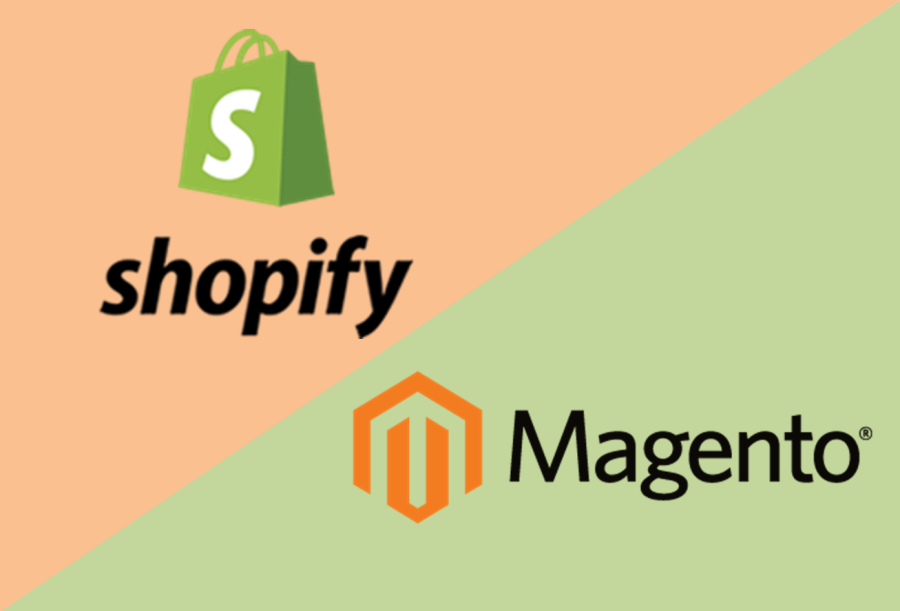
How to Migrate Shopify to Magento
Summary
Shopify is an out of the box SaaS product that allows you to quickly and easily create an online store. It provides you with several templates that can be customized to meet your requirements. One of the key factors behind integrating with Shopify is that users without much knowledge of technical or design skills can create a store without hiring a designing agency or a web developer.
And people who are familiar with HTML and CSS can have control over the design of templates as it allows the editing of both.
Shopify is highly customizable so for advanced customization, you can hire Shopify developer and get an appealing custom made E-store. Moreover, Shopify has auxiliary apps available for you to assist in the complete eCommerce process from inventory management to customer management. It allows entrepreneurs to concentrate on their business and not on the technical side of the website and shopping management.
Migrating from Magento to Shopify is a fairly complex process and has a lot of work included in it. Here we will acquaint you with the step by step process of conducting successful online store transportation from Magento SaaS platform to Shopify.
Migrate from Shopify to Magento 2 via Data Files
- Go to your Shopify website and export products, orders, customers, catalogue, and other entities in XML or CSV formats. You can use a third-party export solution.
- Start importing Shopify entities to the Magento 2 website. Go to your Magento 2 admin and create a new import job under System -> Improved Import / Export -> Import Jobs.
- Configure General Settings, Import Settings, Import Behavior, and Import Source considering your business needs and requirements.
- In General, Settings, set a job title and create a schedule to run updates automatically (if necessary)
- In Import Settings, select an entity you want to move from Shopify to Magento 2. The Improved Import & Export extension lets you import Products, Categories, Customers, Advanced Pricing, Orders, Attributes, Cart Price Rules, CMS Pages and Blocks. Note that some entities enable additional features. For instance, you can get rid of product associations or old categories for products in the Import Settings section
- In Import Behavior, select one of the available import behaviour options. Next, the Improved Import Magento 2 extension allows choosing a validation strategy and specifying all the necessary separators
- In Import Source, you need to choose an import file type and specify a source. Upload and validate the file after configuring other parameters.
- Apply mapping to match Shopify attributes to ones used in Magento 2
- Note that a separate import job should be created for each entity
Migrate from Shopify to Magento 2 via API
Alternatively, the Improved Import & Export Magento 2 extension allows connecting to Shopify directly. The module lets you replace file transfers with REST or SOAP API connections. The following tutorial describes this process:
- Go to your Magento 2 admin and create a new import job under System -> Improved Import / Export -> Import Jobs.
- Configure General Settings, Import Settings, Import Behavior, and Import Source.
- In General, Settings, add a job title and create an updated schedule if necessary
- In Import Settings, turn on API transfers: set ‘Use API’ to ‘Yes’. Now, you can select an entity you want to transfer from Shopify to Magento 2
- In Import Behavior, select one of the available import behaviour options. Next, choose a validation strategy. Now, you can specify all the necessary separators
- In Import Source, select a type of your import file – either XML or JSON – and choose its source – it can be REST or SOAP. Proceed to the next step after other parameters are configured, and the data file is accepted
- Apply mapping to match Shopify attributes to Magento 2 attributes.
- Create and configure a separate import job for each entity
Synchronize Magento 2 and Shopify via Data Files
- First of all, you need to visit your Shopify website to export products, orders, customers, catalogue, and other entities in XML or CSV formats. You can use a third-party export solution to achieve this goal.
- Next, go to your Magento 2 admin: create a new import job under System -> Improved Import / Export -> Import Jobs.
- Configure General Settings, Import Settings, Import Behavior, and Import Source depending on your particular requirements.
- In General Settings, set a title of your new job and create a schedule of updates – this will launch import processes on the background automatically
- In Import Settings, choose an entity you want to move from Shopify to Magento 2
- In Import Behavior, select one of the available import behaviour and validation strategy options. Next, specify separators.
- In Import Source, choose a type of your import file and its source, configure other parameters, upload and validate the data file
- Now, apply mapping matching from the Shopify attributes to Magento 2 attributes
- Don’t forget to create and configure a separate import job for each entity to synchronize all the data between your Magento 2 website and Shopify. To provide your Shopify website with your Magento 2 data, configure the parameters.
On your Shopify website, install extensions that let you import data from your Magento store.
- Next, go to your Magento 2 admin and create a new export job under System -> Improved Import / Export -> Export Jobs.
- Configure General Settings, Export Settings, Store Filter, Export Behavior, and Export Source considering your business needs and requirements.
- In General Settings, specify the import job title and create a schedule of updates
- In Export Settings, select an entity you want to move from Shopify to Magento 2. The Improved Import & Export Magento 2 extension provides the ability to move Products, Categories, Customers, Advanced Pricing, Orders, Attributes, Cart Price Rules, CMS Pages and Blocks
- In Store Filter, select a store view to export data more precisely
- In Export Behavior, choose a file format and specify all the necessary separators
- Now, apply mapping and filters, matching Magento 2 attributes to ones used in Shopify and creating a more precise output
- As we’ve mentioned above, you have to create and configure a separate export job for every entity related to the Magento 2 Shopify synchronization.
- Save and launch all import and export jobs to synchronize Magento 2 with Shopify with the help of data files.
Synchronize Magento 2 and Shopify via API
You can also apply the technique mentioned above: synchronize data flow between Magento 2 and Shopify via API connections. The Improved Import & Export Magento 2 extension allows moving all the necessary information right from your old store to a new one via REST or SOAP API.
- In your Magento 2 admin, create a new import job there under System -> Improved Import / Export -> Import Jobs.
- Configure General Settings, Import Settings, Import Behavior, and Import Source.
- In General Settings, type a job title and create an update schedule
- In Import Settings, turn on API transfers: set ‘Use API’ to ‘Yes’. Next, select an entity you want to import from Shopify to Magento 2
- In Import Behavior, choose an import behaviour option suitable for your needs and select a validation strategy. Next, specify separators
- In Import Source, select a type of your import file (XML or JSON) and its source (REST or SOAP). Configure other parameters and validate the data
- Now, the Improved Import & Export Magento 2 extension lets you map attributes matching ones used in Shopify to the corresponding Magento 2 designations.
- Create and configure a separate import job for each entity. Run multiple import processes to migrate from Shopify to Magento 2 via an API connection.
Out of box solutions and tools for migration
You can use following extensions to automate the migration process:
https://marketplace.magento.com/litextension-shopify-to-magento-migration.html
https://marketplace.magento.com/magneticone-cart2cart-migration-from-shopify.html
