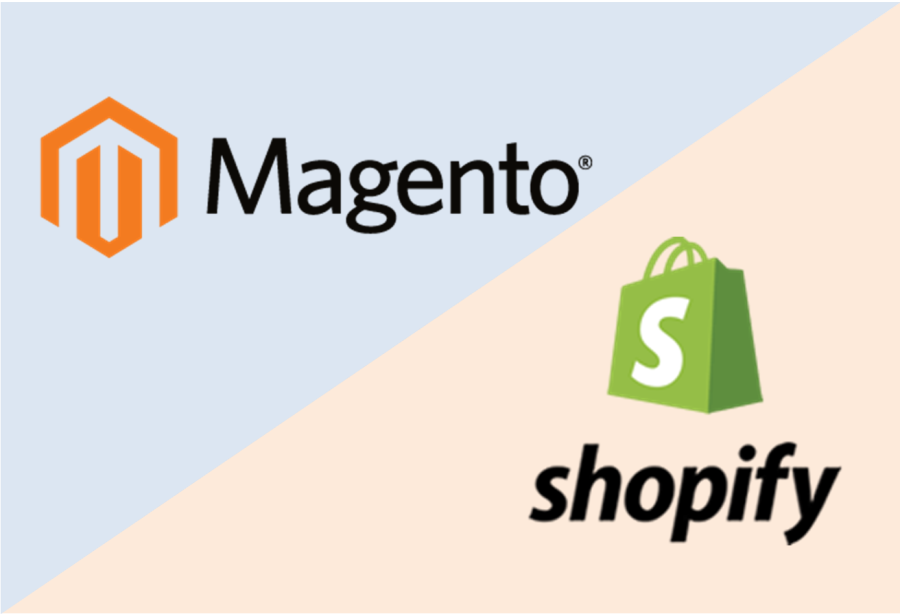
How to Migrate Magento Store to Shopify
Summary
Shopify is an out of the box SaaS (Software as a Service) tool that allows you to quickly and easily create an online store. It provides you with several templates that can be customized to meet your requirements.
One of the key factors behind using Shopify is that users without much knowledge of technical or design skills can create a store without hiring a designing agency or a web developer.
People who have basic familiarity with HTML and CSS can have control over the design of templates as it allows an easy editing of both.
Also, Shopify is highly customizable; so for advanced customization, you can hire Shopify developer and get an appealing custom made E-store. Moreover, Shopify has auxiliary apps available for you to assist in the complete eCommerce process from inventory management to customer management. It allows entrepreneurs to concentrate on their business and not on the technical side of the website and shopping management.
Migrating from Magento to Shopify is a fairly complex process and has a lot of work included in it. Here we will acquaint you with the step by step process of conducting successful online store transportation from Magento SaaS platform to Shopify.
What data can be transferred from Magento to Shopify:
- Goods (product name, images, description, a number of goods in stock, price);
- The visual component of the product (colour, size, shape, detail of the product);
- Data on orders that contain payment information, a list of purchased goods, information about customers, the total amount of the purchase;
- Page content, including static pages such as Contacts, About Us, and Blog Pages;
- Images embedded in the content and the main pages;
- Customer details (name, email address, phone number, location, and other relevant information);
- Information about discounts and benefits;
- SEO settings, including 301 redirects to save your current search rankings;
- Integration with various services.
For online store migration from Magento to Shopify you could use a data migration application available in the Magento marketplace. For migration the best practice suggests to first migrate the products catalogue from the native platform to upload the data on the application.
Before Migration
- First create a list of all URLs which will be redirected to the new store. The configuration of magento URLs and Shopify URLs are different. It is important to set proper redirects in shopify store so you do not loose any traffic coming from the old URLs.
- Make sure to take a backup of all images.
Use this app for migration https://excelify.io/2018/11/04/migrate-products-from-magento-to-shopify/
Migrate Products from Magento to Shopify
- Export your Products from Magento to CSV file using the standard Magento CSV export.
- Log in to your Magento Admin Panel
- Go to menu: System -> Import/Export -> Export
- In the Export Settings choose Entity Type: Products and Export File Format: CSV
- Rename the downloaded file to Magento Products so the app recognises on the later stages
- Upload the CSV file to the app
- Fill in your Magento URL in the text box – so that we can migrate your images from Magento to Shopify.
- Under Options, choose “Dry run” – to not import just yet.
- Download Import Results file and check that all Products and Smart Collections. You will have the Excel/CSV file with three sheets (tabs) in it; Products, Smart Collections and Redirects.
Product Sheet
- Here you can see, review and change any of the values in that Excel file. Any image links in the “Image Src” column, Options for Variants, prices, etc.
Product Handle
By default, the Handle is generated from the Magento parent product SKU because this is the only field which is guaranteed to be unique in Magento. In the converted Excel file, we have the “Magento Key” column which is taken from the Magento parent product “url_key“. That one is not guaranteed to be unique, but you can still use it for the Handle in Shopify. To use url_key as Handle, copy the “Magento Key” column values into the “Handle” column values.
Tags: Note the “Tags” column – those contain the categories from your Magento store. They are in the format with _ (underscore) because some Shopify Themes recognize those as group filters which will result in nice Category filters. The same Tags are used in the automated collections to fetch products into those Collections.
Additional Product Fields: There are, of course, more fields you can import for the Products – for that, please, look into the Excelify template or read the Products fields documentation.
Inventory Quantity: In Magento exported file a field “manage_stock” tells the app if we should set stock or not in the Shopify after migration.
Just so you do not lose the information, the quantity from Magneto will be set in metafield – “Variant Metafield: Magento. quantity” if needed you can use quantity listed in this column to set it for your items
Smar Collections sheet
The Categories are same which you had in Magento, converted to the Shopify automated collections – with rules to automatically include the right products by their Tags. This will produce the result where all the Magento products will be in the same Shopify Collections as they were in Magento categories. The same as with Products sheet – you can change anything you like here.
- Import updated Excel file
Take the Excel file which you have updated and prepared for the import, and upload it again to the app.
And just press the “Import” button.
If you see any Failed items, then after the import has finished, you can again download the Import Results file and look into the “Import Comment” column. It will tell why the particular product failed. Then you can fix that issue and re-import just those failed and fixed rows again.
- See your Magento Products and Smart Collections in Shopify.
Migrate Customers from Magento v1 to Shopify
Use instructions at https://excelify.io/2018/11/13/migrate-customers-from-magento-to-shopify/
Export your Customers from Magento to CSV file using the standard Magento CSV export.
- Log in to your Magento Admin Panel
- Go to menu: System -> Import/Export -> Export
- In the Export Settings choose Entity Type: Customers and Export File Format: CSV
- Press the Continue button at the bottom of the page.
- This will download your all Magento Customers as a CSV file.
- Your downloaded file would be like this customer_20181113_142219.csv. Rename to magento_customers_20181113_142219.csv
- Upload to the app.
- Under Options, choose “Dry run” – to not import just yet.
- Download Import Results file and check that all Customers.
You will have the Excel file with one sheet (tab) in it for Customers. Note the “Tags” column – those contain customer information from your Magento store, that does not have special field in the Shopify, for example, Gender: Male, Magento Group:4, etc. This information can be useful, but you also can delete it if it is not needed. There are also two Metafileds columns: Metafield: dob – that contains customer Date of Birth, and Metafield: vat_id – for VAT. These data is easier to operate with, when it is in the separate columns. Again, you can delete those columns, if it is not needed.
- Import that corrected Excel file.
- See your Magento Customers in Shopify.
Migrate Customers from Magento V2 to Shopify
- Log in to your Magento Admin Panel
- Go to menu: System -> Import/Export -> Export
- In the Export Settings choose Entity Type: Customers Main File, Export File Format: CSV and Field Enclosure
- Export your Customers from Magento to CSV file using the standard Magento CSV export – two files: (check).
- For file 2 of Customer Addresses, Entity Type: Customer Addresses, Export File Format: CSV and Fields Enclosure: (check)
- Zip both CSV files as they are into one Zip file and give it a name such that it contains the word “Magento” and a word “Customers“, e.g. “Magento_Customers-2018-11-13.zip”.
- Upload to the app.
- Under Options, choose “Dry run” – to not import just yet.
- Download Import Results file and check that all Customers.
- Make any other corrections you need.
- Import that corrected Excel file.
- See your Magento Customers in Shopify.
Migrate Orders from Magento to Shopify
Use instructions here https://excelify.io/2018/10/02/migrate-orders-from-magento-to-shopify/
- Export Orders data tables from the Magento database to CSV files.
When you connect to the Magento database, you will see many tables there.
You need to use the database tool to export the following tables with their data to the CSV files – each table goes to its own CSV file with the following names:
|
Table Name (Magento v1.x) |
Table Name (Magento v2.x) |
|
sales_flat_order.csv |
sales_order.csv |
|
sales_flat_order_item.csv |
sales_order_item.csv |
|
sales_flat_order_address.csv |
sales_order_address.csv |
|
sales_flat_order_payment.csv |
order_payment.csv |
|
sales_flat_shipment_track.csv |
sales_shipment_track.csv |
|
sales_flat_order_status_history |
sales_order_status_history |
CSV file format requirements
- Include column headings.
- Column separator: ,
- Quotes symbol: “
- Escape symbol: “
- Newline symbol: \n
- NULL values to be empty.
Then, install a database client app and connect to your Magento database
If you have Magento 1, then you need to select the following tables:
- sales_flat_order
- sales_flat_order_item
- sales_flat_order_address
- sales_flat_order_payment
- sales_flat_shipment_track
- sales_flat_order_status_history
If you have Magento 2, then you need to select the following tables:
- sales_order
- sales_order_item
- sales_order_address
- sales_order_payment
- sales_shipment_track
- sales_order_status_history
When you have selected those tables, right-click with the mouse on any of the tables, and in the pop-up menu choose “Export Data" in CSV. Zip those CSV files into one single zip file, and make sure the zip file name includes a word “Magento” and “order” in it, like “Magento_Orders.zip”.
- Upload that Magento zip file to the app.
- When done analyzing, check the checkbox “Dry run” under the Options – to generate the Excel file but not import just yet.
- Download the Import Results Excel file.
- Inspect that file, make any checks and data cleanup or adjustments as you need.
- Import the ready Excel file using the data migration app.
Design of the store
You can also develop your own theme by adjusting and editing any of the current themes or creating one from scratch on Shopify. Going deep into the theme editing will require you to edit the theme code and for that, you might need to look into hiring Shopify expert!
Other Good reads
There are couples of other articles to read on this subject:
https://www.getelevar.com/ecommerce/migrating-magento-shopify/
